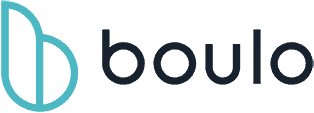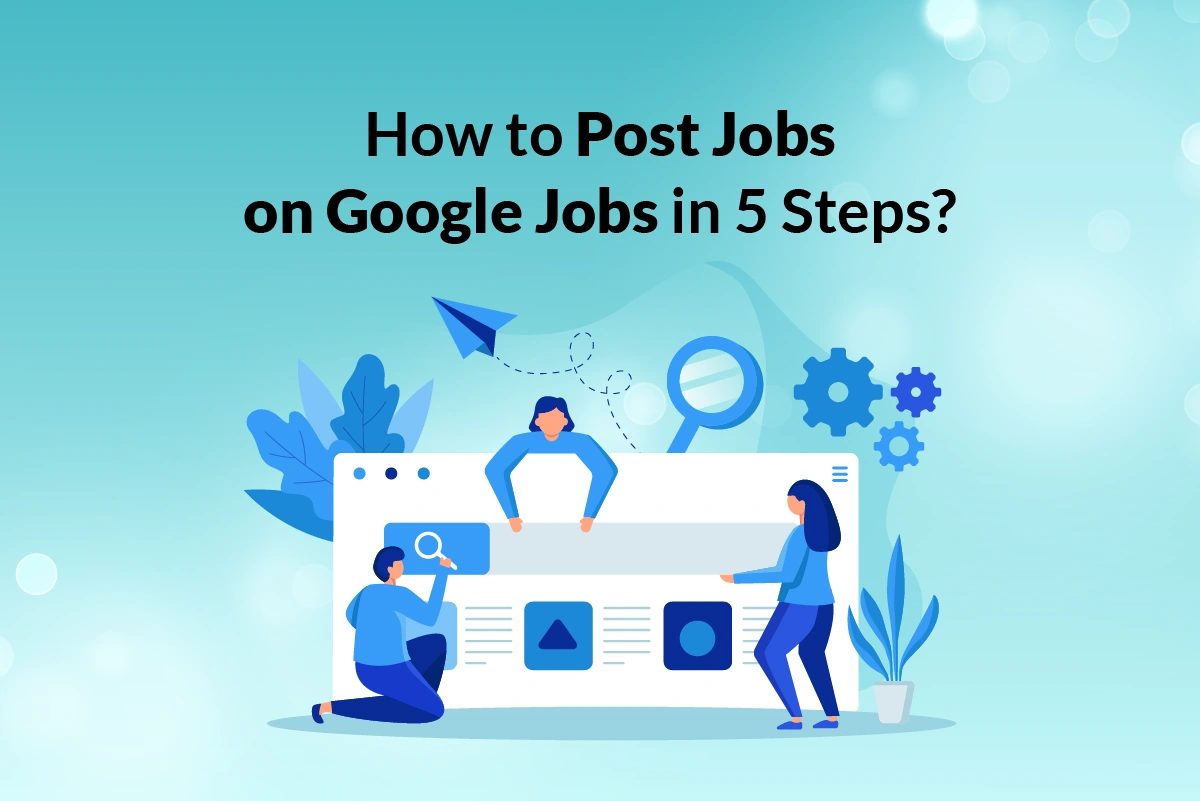As an employer, you may want to know how to post a job in Google Jobs to reach out to a vast pool of candidates. Google for Jobs leverages advanced tools to help recruiters find potential candidates and help job seekers find positions that best match their needs and interests.
You will need to go through 5 steps to post a job in Google Jobs:
- Step 1: Go to your business website
- Step 2: Find an appropriate page to publish the job posting on the website
- Step 3: Add Job Listing Structured Data to the page where your job is posted.
- Step 4: Use ‘sitemaps’ to let Google know jobs have been added and removed.
- Step 5: Keep an eye on Google Search Console to monitor results.
We know you want more details so keep reading!
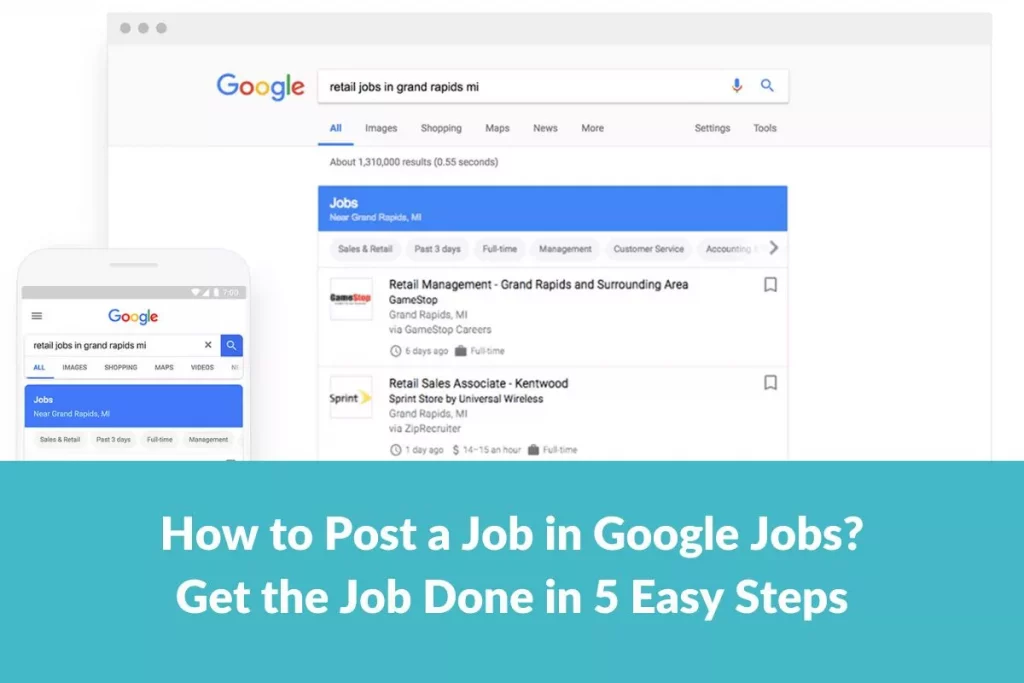
How Does Google Job Search Work?
Google Jobs is similar to other job search tools, such as Indeed.com, which gets job listings from various sources. But Google Jobs stands out because Google technology powers the search results.
Google tools are always simple to use, and Google Jobs is no exception. After you enter a query into this tool, it will immediately bring you a list of jobs related to your query.
Google Jobs retrieves and displays jobs from a variety of job websites and puts them at the top of the search results.
Google has partnered with Monster, LinkedIn, CareerBuilder, Glassdoor, Care.com, and Facebook to help you find your desired job. It’s important to call out that they have yet to partner with the popular job site.
Let’s start by showing you a simple search. When you enter “Senior Programmer Alabama” into Google Search, it will immediately give you a list of jobs from a large number of job sites. They will appear at the top of the search results in the box called “Jobs.”
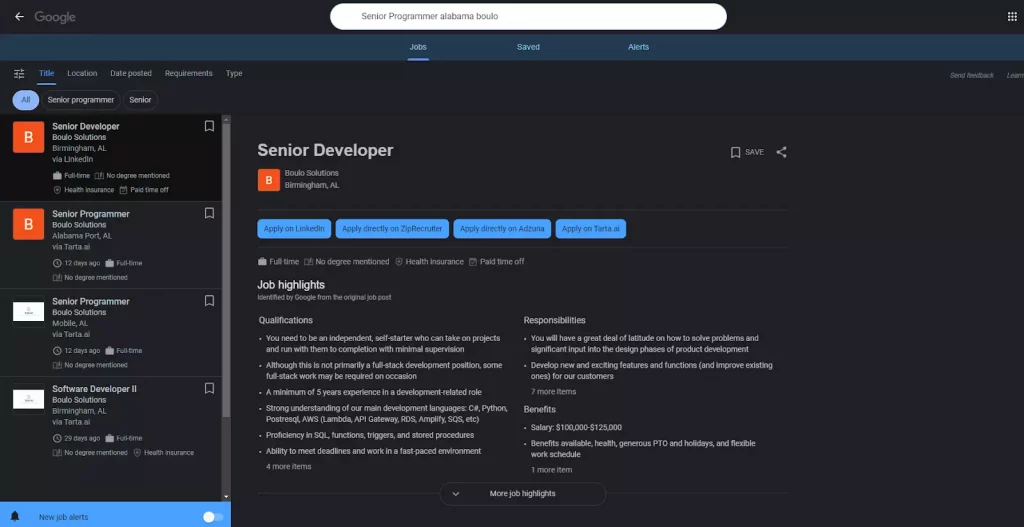
This box gives you several job listings, and you can press a link at the bottom to get more jobs matching the search term.
Here, you’ll gain vital information, such as when jobs are posted, expected commute times, and whether positions are full-time.
Go ahead and add filters to these job listings to utilize the advanced search options on job search sites.
With advanced search, you can narrow your search by specific categories, such as job type (part-time or full-time), specific employer, location, company industry, and more.
Google Jobs also allows you to view salary information for a job, even if the job listing you’re interested in doesn’t contain any salary information.
For job listings that don’t include a salary, Google Jobs relies on typical salary data for your desired job from information compiled by Paysa, LinkedIn, Glassdoor, PayScale, and more.

How to Post A Job in Google Jobs?
Now that you’ve seen how a job seeker would find your open positions, let’s show you how to post your job.
Step 1: Go to your business website
If you don’t have a website for your business, you cannot directly submit your jobs to Google Jobs
Some job boards demand a company to have its own website; however, posting with a third-party website is acceptable if you don’t yet have a business website.
Step 2: Publish your open positions on your website
Find or create a page on your website to post your open jobs. Many companies call this a career page or job page.
Step 3: Add Job Listing Structured Data to your job page
This task may not be easy, even daunting, for the non-technical person. But it is essential because it will tell Google it is a job posting and provide crucial information.
There are two ways to implement Job Posting Structured Data to every single job listing: Automatically implementing and Manually implementing.
Automatically implementing:
With this task, you must have knowledge about coding or ask for help from a freelancer or other technically savvy professional.
Manually implementing with no coding required:
Step 3.1: Choose a right tool:
Access the https://technicalseo.com/tools/schema-markup-generator/ website.
Step 3.2: Fill in the blank sections:
- Job title: Title of the job opening.
- Identifier: The job opening URL.
- Job Description (in HTML): Description for the job opening in HTML attribute.
- Company: Company’s name.
- Company URL: the website URL of the company.
- Company Logo: The URL that hosts your company .
- Industry: The industry associated with the job position.
- Employment type: Type of employment (e.g. full-time, part-time, contract, temporary, seasonal, internship).
- Work Hours: The typical working hours for this job (e.g. 1st shift, night shift, 8am-5pm).
- Date posted: Publication date of an online listing.
- Expire date: The date when you no longer wish the job to be visible.
- Country.
- State/Province/Region.
- Street.
- City.
- Zip code.
- Salary (or min salary).
- Max salary.
- Currency.
- Zip code.
- Responsibilities: Responsibilities associated with this role.
- Skills: A list of the skills desired or required to fulfill this role.
- Qualifications: Specific qualifications required for this role.
- Education Requirement: Educational background needed for the position.
- Experience Requirements: Prior experience needed for the position.
Step 3.3: Check the “Rich Results” tool by Google or Validator Schema tool.
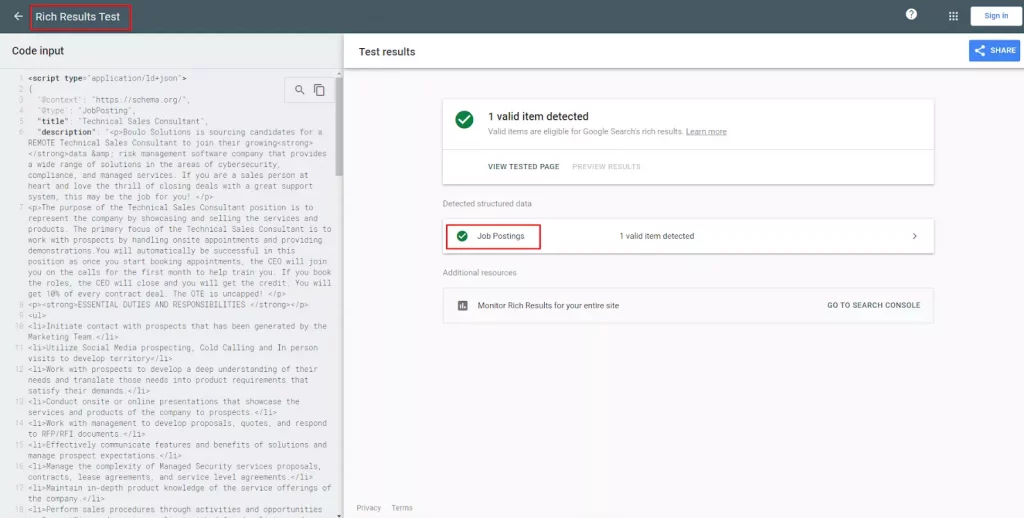
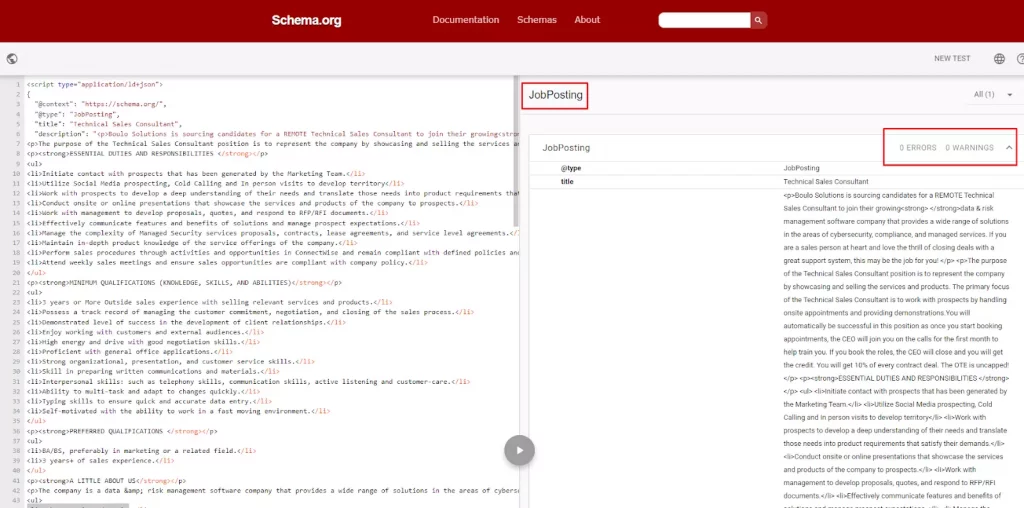
Sample code: https://search.google.com/test/rich-results/result?id=a7XHt4r8eF3d3Yt8YrgC7w
Step 3.4: Implement this code to the website’s back-end
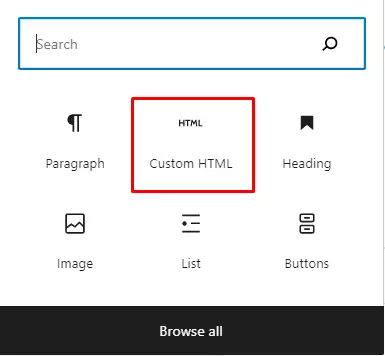
If you’re using WordPress with the Gutenberg editor platform, you can use the “Custom HTML” section to add this JSON code.
Step 3.5: Publish

When you publish, remember to double-check the link you’ve added the JSON code in by the “Rich Results” tool.
Step 4: Use Sitemaps to let Google know when you’ve added or removed jobs.
Sitemaps tells Google immediately if you have opened positions and removes them from the search options when you have removed them. This could be an area where you need someone’s technical help to set it up.
Step 5: Keep an eye on your results on Google Search Console
You can test if everything was set up correctly by tracking impressions (how many times your job listing’s URL link appears in the search results) on Google Search Console. This will give you piece of mind.
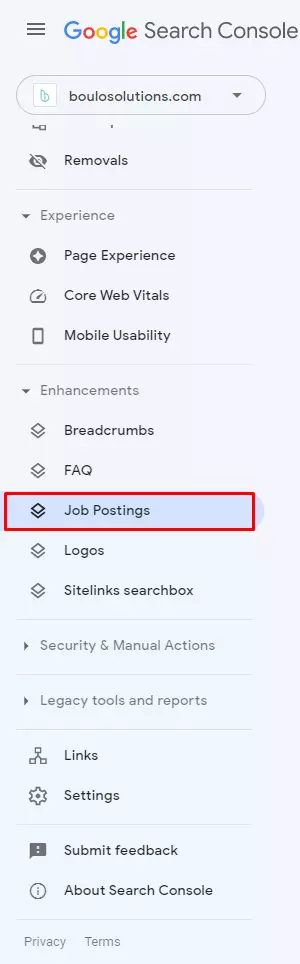
How to post a job in Google Jobs via a Third-Party site?
Google Jobs is an advanced search engine rather than a job board. So it will scan and highlight published job postings.
The following list includes job boards, companies, and job boards working with Google Jobs. Once the jobs are posted on these platforms, they will be eligible to appear in Google Jobs:
- Glassdoor
- ZipRecruiter
- Snagajob
- Monster
- DirectEmployers
- Jibe
- America’s Job Exchange
- myCNAjobs
- Madgex
- WayUp
- Higher Education Recruitment Consortium
- Local Job Network
- Jora
- Jobing.com
- Recruiting.com
- Care.com
- Jobs.net
Note: This list is subject to change at any time.
Why Can’t I Post A Job Directly on Google by Myself?
This complex process will require knowledge of HTML as well as the JSON file format. In addition, a Google Index API account and the ability to work with the Google Index API are also required.
Lastly, you must directly access the underlying code on your job website to update the HTML.
Since each open position is unique, you must go through this time-consuming and complicated process for each job you post to your website. So it’s often out of the reach of most recruiters.
Why Don’t My Jobs Show Up on Google Jobs?
Here are some common reasons why your jobs appear on Google for Jobs:
- Your career website may not have the proper schema or structured data.
- Your career website may be using an iframe to display job postings.
- You may not be advertising your jobs on an official Google Jobs partner.
- You may be searching with the wrong criteria on Google.
- Your structured data is on the wrong page.
- Your job page content does not match the structured data.
- Expired positions are still live.
- And more
Wrapping It Up
Now you have it! We have provided a step-by-step guide on how to post a job in Google Jobs. While we know this wasn’t simple, we know you can do it!
Or let us do it for you: